But in some reasons, the transferred files could not play well on your player or you just need the audio for listening, especially you have DVDs of the singer's performance you loved. The need for conversion is a must, you will need to rip DVD into an MP3 file. Due to the DVD music disc are most protected, so you need a useful tool to rip protected DVD music disc to MP3 with ease.
The process is actually quite simple and only requires iFastime Video Converter Ultimate for Mac, which can rip DVD music disc to MP3. Besides MP3, it can rip DVD music disc to other audio formats, such as M4A, AAC, WMA, WAV, MKV. It’s the most ideal DVD music disc ripper for you! Just follow the step by step guide below. Read review to learn more.
Free Download or Purchase iFastime Video Converter Ultimate for Mac:


Other Download:
- Cnet Download: http://download.cnet.com/iFastim ... 194_4-76448683.html
- Top 4 Download: http://www.top4download.com/ifas ... r-mac/hekvsosm.html
- WinSite Download: http://www.winsite.com/Multimedi ... r-Ultimate-for-Mac/
- Softonic Download: http://ifastime-video-converter- ... en.softonic.com/mac
How to Rip & Convert DVD Music disc to MP3 on Mac OS X?
Step 1. Add DVD music disc.
Download DVD to MP3 music ripper and run it on Mac. Then, just insert your favorite DVD on the DVD-ROM and load your DVD through "DVD Disc" button. Alternatively, you can hit "DVD Path" to import the DVD you want to rip music disc from.
Note: This DVD to MP3 converter is perfectly compatible with Mac OS X 10.5 and later, including the latest OS X 10.11 El Capitan. For windows users, please get a download of its Windows version for free.
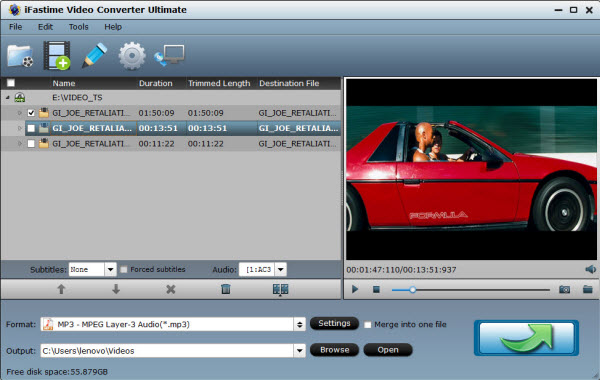
Step 2. Select MP3 as Output Format.
In the output format area, select the target format "Common Audio > MP3 – MPEG Layer-3 Audio(*.mp3)". There are also much more output video formats standing by, such as DVD to AAC, DVD to AC3, DVD to MP4, DVD to iTunes, DVD to MOV, DVD to FLV etc.
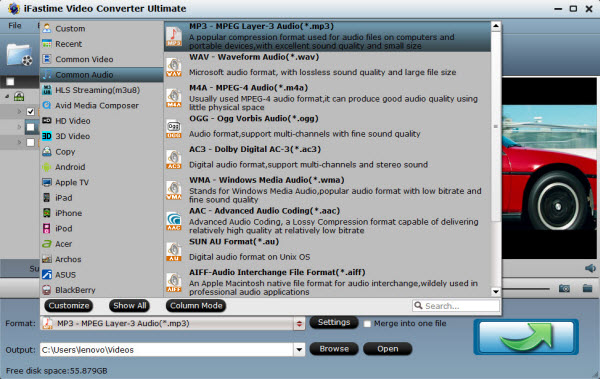
Step 3. Adjust audio specs (optional).
If you are not satisfied with the default audio quality, just click the "Settings" icon and choose wanted audio settings including sample rate, bitrate and audio channel.
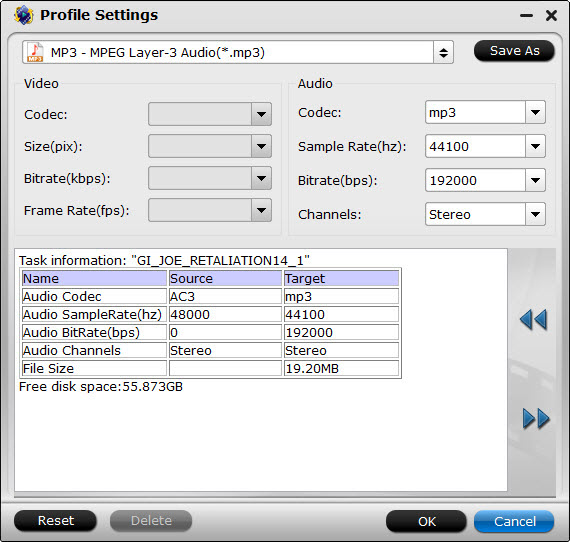
Step 4. Convert DVD to MP3 on Mac Now.
When the settings are done, press the "Start conversion" button to start DVD music disc to MP3 conversion on your Mac computer. And then the superb OS X DVD to MP3 Music Ripper will automatically rip and extract DVD music disc to MP3 on Mac.
Now you can play DVD music disc with MP3 in your car. Wish you have good time!
Have more questions about how to rip DVD music disc to mp3, please feel free to contact us>> or leave a message atFacebook.
More Topics:
No comments:
Post a Comment