
So if you really want to know how to play YouTube videos in MX Player, then go ahead and refer to the instructions listed below.
How to play YouTube videos in MX Player?
- First, open the actual YouTube app and load the video that you want.
- As you load the video, click the share button in it and then select “Copy URL”. The URL of your video will look like this: https://youtu.be/Mhf20g3ky5A
- So after the YouTube video URL has been copied to clipboard, open your mobile browser (preferably Chrome) and then go to clipconverter.cc.
- Paste the URL that you copied on the given field and then convert it to MP4.
- Once done, COPY the download link without downloading the MP4 file to your device. All you need is the link (just right-click on the download button then select “Copy link address” from the context menu).
- Moving on, open your MX Player app. Press the menu icon at the top bar next to search and then select “Network stream”.
- On the Network Stream dialog, paste the download link URL that you copied from the previous step. Press “OK” to confirm.
- That’s it. The YouTube video will be streamed via your MX Player app. You can just update the player settings to set the video on repeat. You can also choose to play it in the background.
Do note that you can only load one YouTube video at a time so it won’t work on playlists.
Tips: Solution for can’t play downloaded YouTube videos on MX Player
MX Player comes packaged with all the popular codecs and video formats you can think of for instance – 3gp, avi, divx, f4v, flv, mkv, mp4, mpeg, mov, vob, wmv, webm, xvid, and many more. But some video formats are not supported for MX Player, and some formats have complicated codecs. So in order to make you watch downloaded YouTube videos on MX Player withotut any problems, you can choose one friendly tool - iFastime Video Converter Ultimate (Mac) to help you convert the downloaded YouTube videos to MX player more friendly formats like MP4, MKV etc for your smooth playback. This powerful video converter can convert all SD/HD/2K/4K video to your desired formats, devices and programs optimized file formats, encode and decode H.265/HEVC codec, output M3U8 for streaming with local HTTP server, create 3D effect movies from both 2D or 3D resources. (read review)
Hot search: YouTube to Galaxy S7/S7 Edge, YouTube to Samsung TV, 3D YouTube to Gear VR, 4K clips onto YouTube, MP4 to YouTube


Other Download:
- Cnet Download: http://download.cnet.com/iFastim ... 194_4-76449859.html
- Top 4 Download: http://www.top4download.com/ifas ... imate/chjkfujg.html
- Softonic Download: http://ifastime-video-converter-ultimate.en.softonic.com/
Step 1. Click "Add video" button to add your YouTube video files to the program. Or directly drag the YouTube video you want to convert to the left item bar.

Step 2. Click "Format" bar, and select .mp4 from "Common video" or "HD video" to fit MX player.
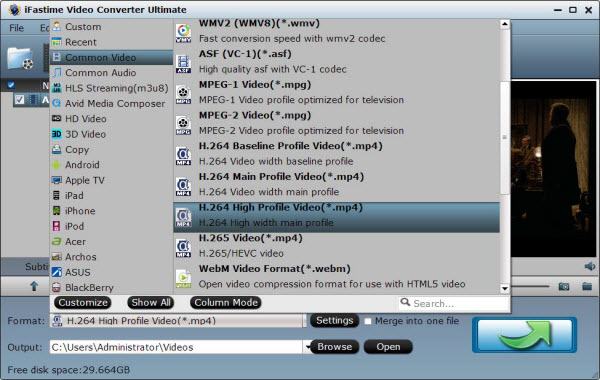
Tips: The default settings may not satisfy you, and you can click the "Settings" button to change the settings by yourself including video resolution, bit rate, audio sample rate, audio channel etc. for full screen playback smoothly. Or keep no changes, which is also a good choice.
Step 3. Click the "Start conversion" button on the main interface and the software will start to convert YouTube video to MX player friendly video formats immediately. When the conversion finishes, click "Open" to find the converted video files. Then you can effortless transfer the video files to MX player for playback on with yoru devices.
Have more questions about how to play YouTube video on MX Player, please feel free to contact us>> or leave a message at Facebook.
More Topics:
- Top Free VR Video Players for iPhone
6 things you should know before buying a VR headset
Convert Torrent to MP4 on Windows 10
How to Fix MKV and Oculus Rift Developers Kit Dk2 Incompatibility Issues?
How to upload videos from iPhone to Box?
Solve Galaxy S7/S6/S5/S4/S3/S2 won’t play WAV
Best YouTube to MP4 Converters for Ultimate

















