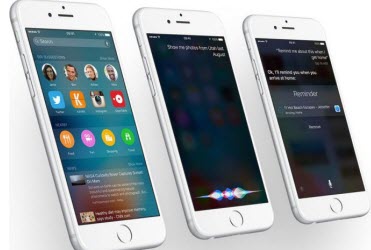
The operating system of the iPhone, iPad, and iPod touch is called iOS. On 16 September, the annual update will become available for most users of these Apple products (see the compatibility section below to see if you are eligible for the update). Major updates for iOS 9 include Siri becoming more context aware, an increase in battery life, improved search functions, split-screen multitasking (iPad only), a performance boost, a new font, ad-blocking for Safari, and much more.
On which devices will iOS 9 be available?
You will be able to install iOS 9 on the following devices:
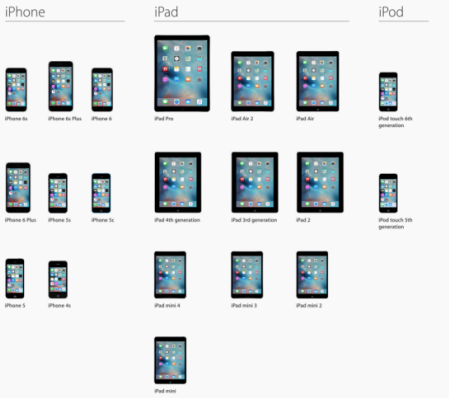
That's a healthy list of 20 devices, but there are some caveats to be aware of. For example, the 'picture in picture' and 'slide over' features are only available on the iPad Pro, iPad Air and Air 2, iPad mini 2, 3 and 4. 'Split view' multitasking is only available on the iPad Pro, iPad Air 2 and iPad mini 4. Some features of iOS 9 are only unavailable in certain countries, on which Apple has more information here.
Before you download iOS 9 - back up
Before starting any major software update, like the switch to iOS 9, you should perform a full backup of your device. That way, if anything goes wrong during the installation, you can restore the device and get back everything you had saved on it.
To backup with iCloud go to the Settings app, then iCloud > Backup & Storage, and click Back Up Now.
To backup using iTunes, connect your device, sync with iTunes (this is disabled and not necessary if you already have backing up with iCloud turned on) then head to the pane of iTunes showing your connected device and click Back Up Now.
Or backup your files with Wondershare Dr.Fone for iOS for Windows/Mac.
Learn how to transfer All Data from Old iPhone to iPhone 6/6 Plus if you get your new iPhone.
Updating wirelessly to iOS 9
Introduced back with iOS 5, wireless updating means your device can download and install the newest software over Wi-Fi and without the need to plug into a computer. Connect your device to a power source, turn it on and connect to an available Wi-Fi network to avoid downloading the update over 3G and incurring a potentially large data bill.
Go to the Settings app and then General > Software Update. iOS will then check to see if iOS 9 is available; once found, tap Download. Depending on your device, iOS 9 could be a very large file and take some time to download. To try and speed thing up - and make space for iOS 9 - Apple will automatically delete some apps from your device to make space, then install iOS 9, and then reinstall those apps.
Often, downloads are very slow on launch day, as Apple's servers are bombarded with eager users looking for the download. iOS 9 will downloaded in the background so you can continue using your device in the meantime.
Once downloaded, your device will show a message stating that your download will be installed in 10 seconds. You can either wait, or tap Install to start the process right away.
The installation process will take a few minutes, during which time a loading screen and the Apple logo will appear, and your device may reboot a couple of times. Once installed, you will be greeted with the new iOS 9 welcome screen and from there you are ready to start using your device again.
Updating to iOS 9 using iTunes
First, ensure you are running the latest version of iTunes as this will be required to install iOS 9.
Connect your iDevice to the computer using a USB cable. This will prompt iTunes to open and once it does you need to click on the connected device. Then Click 'Check for Updates' in the Summary pane to search for iOS 9.
If available, iTunes will ask if you want to download iOS 9. Click Download and Update, and iTunes will go ahead and install the new system onto your device.
As we said above, downloading iOS 9 on launch day will be a very slow process due to many users all doing the same thing at once. It is often better to wait until the next morning, giving Apple's servers a chance to recover.
More Topics:
- Apple iPhone 6S Plus vs Galaxy Note 5
- Make Ringtone for iPhone 6S (Plus)
- Best Flash Player for iPhone 6S (Plus)
- Apple Allows Developers Who Won Apple TV Lottery to Place Orders
- iPhone 6s And 6s Plus Pre-Order Trend Show Strong Demand
Source: http://www.ibtimes.co.uk/ios-9-iphone-ipad-how-download-install-apples-newest-operating-system-1519926