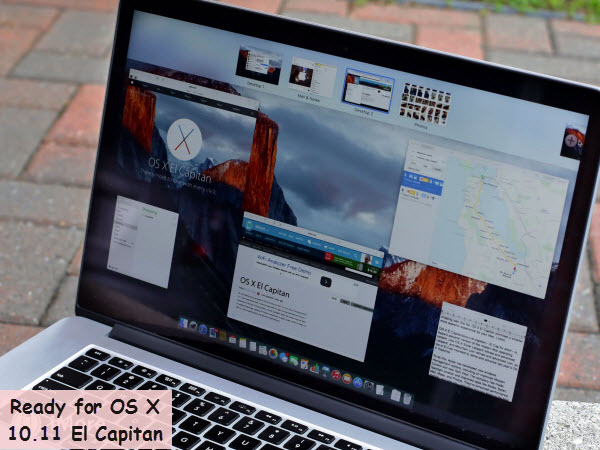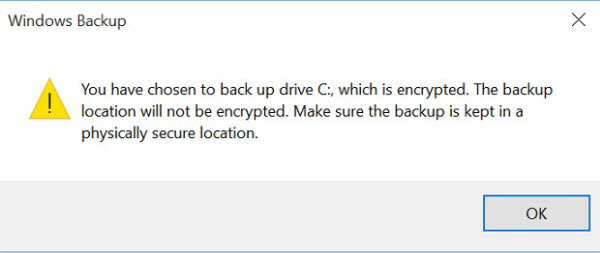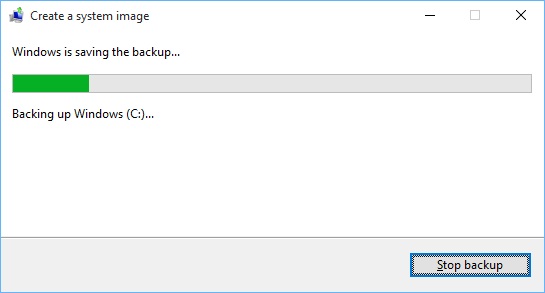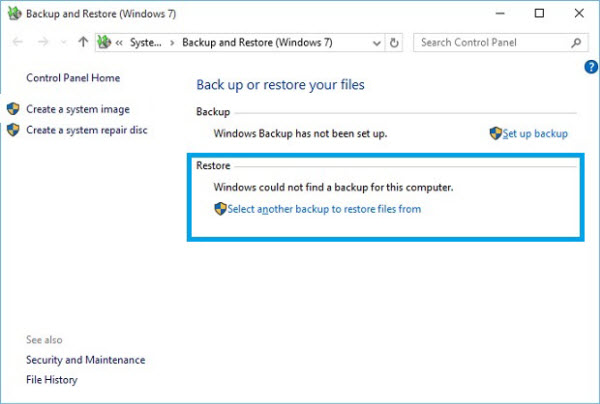"I'm having a bit of a hard time deciding between the iPad Mini 4, iPad Mini 3, iPad Mini 2. Which one should I buy and waht I should take into consideration when buying it?"
iPad Mini 4 is replacing the Mini 3/Mini 2 entirely. Should you upgrade? It’s a tough question with each new smartphone release, but even tougher when it comes to tablets as they tend to have much longer lifespans. Do you really need their latest features?
Well, for the first time in a few years, when it comes to considering the latest iPad Mini the answer may well be ‘Yes’…
Unlike its predecessor, the iPad Mini 4 makes a whole host of exciting changes. This is hugely welcome after the iPad Mini 3 turned out to be nothing more than an iPad Mini 2 with added Touch ID and makes it easy to compare all three models. So let’s get going.
Note: Strangely Apple has discontinued the iPad Mini 3, but will continue to sell the Mini 2 at a discounted price for the next year.
Design – All Change
If you can’t spot the difference between the iPad Mini 2 and 3, there’s good reason: the two use identical designs and (Touch ID aside) internal components. The iPad Mini 4 also looks similar, but only until you pick it up:
- iPad Mini 3 and iPad Mini 2: 200 x 134.7 x 7.5 mm (7.87 x 5.3 x 0.29 inches) and 341/331g (0.75/0.73lbs) for cellular/non-cellular
- iPad Mini 4: 203.2 x 134.8 x 6.1 mm (8 x 5.3 x 0.24 inches) and 298.8 / 304g (0.65 / 0.67lbs) for cellular/non-cellular
As you can see, the iPad Mini 4 has undergone a significant diet and is now over 22% thinner and 10% lighter. This makes a genuine difference in hand and Apple has also updated the styling to tie in closely with the iPad Air 2 and new iPad Pro. Instead of looking like an also-ran, the iPad Mini 4 brings Apple’s smallest tablet back inline with the rest of the iPad range.
 Displays – Lamination Brings Benefits, But No 3D Touch
Displays – Lamination Brings Benefits, But No 3D Touch
- iPad mini 3 and iPad mini 2: 7.9‑inch (diagonal) LED‑backlit Multi‑Touch display, 2048‑by‑1536 resolution at 326 pixels per inch (ppi), oleophobic coating
- iPad mini 4: 7.9‑inch (diagonal) LED‑backlit Multi‑Touch display, 2048‑by‑1536 resolution at 326 pixels per inch (ppi), oleophobic coating, fully laminated display
Where Apple hasn’t made obvious changes, however, is the iPad Mini 4’s display. It matches the size and native resolution of its predecessors and Apple hasn’t gone on record noting any improvements to its black levels, colour accuracy or brightness.

That said, users should notice improvements as the iPad Mini 4 is the first Mini to use a ‘fully laminated display’. This means the three separate screen layers – the cover glass, touch sensor and LCD – are combined with optical bonding to eliminate gaps. This results in no internal reflectance so black levels, colour accuracy and brightness all improve.
The big disappointment, however, is Apple has not brought its exciting 3D Touch technology (seen in the iPhone 6S and iPhone 6S Plus) to any of its new iPads. This is frustrating as 3D Touch would appear to deliver most benefit on a big screen and it is something which is likely to date this year’s iPads most quickly.
Performance – Better, But Could Be Better
Apple drew (justifiable) criticism last year for not improving the speed of the iPad Mini 3, but it’s a different story this year with the iPad Mini 4:
- iPad Mini 3 and iPad Mini 2: A7 chip with 64-bit architecture, A7 motion coprocessor, 1GB RAM
- iPad Mini 4: A8 chip with 64-bit architecture, M8 motion coprocessor, 2GB RAM

The key changes in real world terms here are Apple boasts the Mini 4 has a 1.3x faster CPU and 1.6x faster GPU than the Mini 3 and Mini 2. In fact Apple has borrowed the chipset from the iPhone 6 and iPhone 6 Plus.
The good news is this should make the iPad Mini 4 fast enough for anything the App Store can throw at it. On the other hand it is a shame that Apple has not given it the latest generation A9 chipset seen in the new iPhone 6S and iPhone 6S Plus or even the A8X chipset seen in last year’s iPad Air 2.
Cost is obviously a factor here, but I wonder if Apple also realised its tablets have been a little too well future proofed up to now?
 Cameras – Upgraded But Still Ageing
Cameras – Upgraded But Still Ageing
Apple famously gives its iPad range the optics of older iPhone generations and again that is true with the iPad Mini 4:
- iPad mini 3 and iPad mini 2: iSight rear camera: 5MP photos, 1080p video, ƒ/2.4 aperture – Facetime front camera: 1.2MP photos, 720p video
- iPad mini 4: iSight rear camera: 8MP photos, 1080p video, ƒ/2.4 aperture, HDR photos – Facetime front camera: 1.2MP photos, 720p video
The good news is the iPad Mini 4 takes a major step up from the iPhone 4-originated iPad Mini 2 and 3 optics to the far superior iPhone 5S and this brings with it burst mode shooting and slow motion video for the first time.

The bad news is we are still looking at camera technology which is far behind what Apple can deliver with the iPhone 6 and new iPhone 6S – particularly with regard to the latter’s 5MP front facing Facetime camera. But perhaps Apple is doing us a favour in trying to tell people to stop taking photos with iPads!
Features – Touch ID Still A Differentiator
The only new feature the iPad Mini 3 delivered over the iPad Mini 2 was Touch ID and strangely Apple’s decision to retire the Mini 3 instead of the Mini 2 means this remains a differentiator for the iPad Mini 4. Given Apple’s focus on Touch ID for security and Apple Pay, the decision to keep the Mini 2 baffles me.

Then again there are further reasons to pick the iPad Mini 4 over the Mini 2: upgraded WiFi (802.11ac vs 802.11n), IoT friendly Bluetooth 4.2 instead of Bluetooth 4.0, support for the Apple sim and also an integrated barometer.
Aside from hardware, the iPad Mini 4 is also the only iPad Mini which can handle the new split screen and picture-in-picture modes in iOS 9. For many that will be a reason to upgrade in itself.
 Battery Life – Apple Stands Still
Battery Life – Apple Stands Still
Unlike its iPhones, there hasn’t been a great outcry for Apple to improve battery life on its tablets and as such it is no great surprise to see the iPad Mini 4 offer exactly the same longevity as the iPad Mini 3 and iPad Mini 2:
- Up to 10 hours surfing the web on Wi‑Fi, watching video, or listening to music
- Up to 9 hours surfing the web using a cellular data network
Perhaps the biggest surprise, however, is Apple has maintained these figures while drastically reducing the capacity of the iPad Mini 4 battery. It has been cut from 6,471 mAh in the Mini 2 and Mini 3 to just 5,124 mAh.
Undoubtedly this reduction played a key part in allowing the iPad Mini 4 to become so much thinner and lighter, but I suspect many would have preferred a little more bulk and battery gains not stagnation.
Battery life remains the one area where phone and tablet makers still refuse to bend to users’ wishes.
 Cost And Availability
Cost And Availability
When the iPad Mini 3 launched with only Touch ID to differentiate it, that made the cut price iPad Mini 2 look a great deal. Given it is the iPad Mini 3 has now been retired, that deal now looks considerably worse compared to the fully upgraded iPad Mini 4:
In effect what Apple has created now with the iPad Mini 2 is a genuine budget tablet that should still be good for a few years, while the Mini 4 is a premium pick that offers a real size alternative to the still-on-sale iPad Air (and far better value at mid tier storage levels).
Interestingly the iPad Air 2 has not been upgraded in 2015, so again this brings the iPad Mini 4 up as a genuine competitor (though it also means where the Mini 4 does fall short isn’t so obvious compared to the 2014 technology inside the Air 2). Meanwhile the iPad Pro stands out in the range as being overpriced – especially as it also lacks 3D Touch.
 Early Verdict
Early Verdict
With the iPad Mini 4, Apple has finally given the range an upgrade to be excited about. It makes improvements in almost every area compared to the underwhelming iPad Mini 3 and gives the company an excellent, portable tablet.
That said I do feel Apple has again played a little too safe: most notably in the lack of 3D Touch. As developers jump on this new input technology, I think it will prove ideally suited to the tablet form factor and when Touch ID inevitably hits the iPad range in 2016 today’s buyers may feel shortchanged.
The iPad Mini 4 is a positive step forward for the Mini line, but perhaps not quite big enough for those who can afford to wait another year…
Extending Reading: Enjoy Movies on iPad Mini 4 Vs iPad Mini 3 Vs iPad Mini 2
No matter which tablet you have bought, the one that can satisfy all your needs and at the same time is affordable to you is the best one. Once you have bought the tablet, it is inevitable for you to play and enjoy videos on it. Meanwhile, errors to play MTS, MKV, AVI, Tivo, etc., on iPad will emerge since formats are incompatible with iPad Mini 4/3/2 supported videos like M4V, MP4, MOV.
If you would like to play videos and movies copied from DVDs/Blu-ary, downloaded from online movie torrent websites or recorded by camcorders with iPad Mini 4/3/2 on the move, it is necessary to get help from a professional video converter for iPad.
Here iFastime Video Converter Ultimate comes at right time. With it, you can convert any videos to almost all iPad devices (iPad Pro, iPad Mini, iPad Air, etc.) at a very high speed and delivers possible highest quality. The editing tools can help you crop, trim, merge videos and add subtitles for videos. Also, you can customize audio/video parameters, bit rate, frame rate, resolution etc. The mac version is here.
If you are also interested in iPhone, take a look at this poll from iFastime: