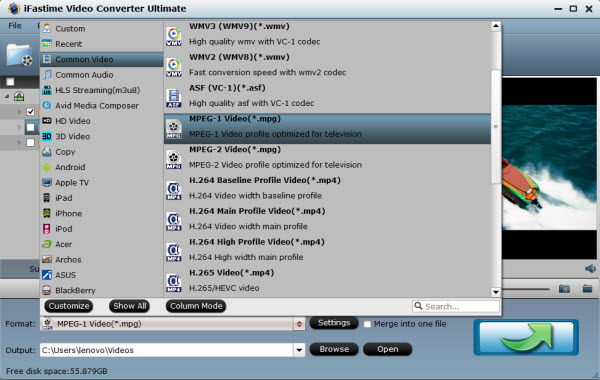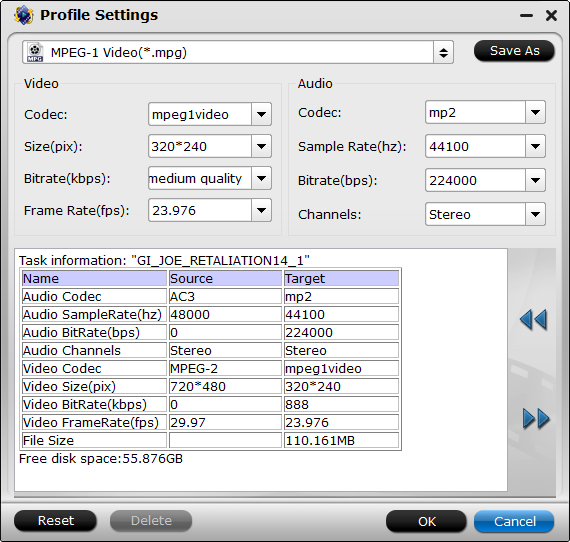An ISO file, often called an ISO image is an "image" of an entire CD, DVD, or BD. The entire contents of a disc can be perfectly represented in a single ISO file which can be watched on PC using a virtual dvd drive. Currently, many 3D TV can't play ISO video format via USB, the ISO file cannot be read, so if you copy movies in ISO format to USB flash drive and play on 3D TV, the 3D TV will not find the ISO file or the player will get playback issue.
In this case, a professional ISO to 3D TV Ripper is the key to assist you to rip your ISO to 3D TV supported video formats. Here, you can try out iFastime Video Converter Ultimate. With it, you can fast rip and convert ISO to 3D TV friendly format AVI, MP4, MOV, MKV in with Side-by-Side, Top-Bottom, or Anaglyph 3D effect. You are allowed to set the 3D depth to adjust the 3D effect for watching on VR One, Gear VR, Rift DK2, etc. Besides, this ISO ripping tool allows you to lossless backup your Blu-ray and DVD discs with whole structure or just make a main movie copy of BD according to your needs. If you are a Mac user, please turn to ISO Ripper for Mac for creating 3D movies on Mac. If you haven't got the software, download it now and let's start the conversion.
Free Download iFastime Video Converter Ultimate for Win/Mac:


Other Download:
- Cnet Download: http://download.cnet.com/windows/ifastime/3260-20_4-10440988-1.html
- Soft32 Download: http://www.soft32.com/publishers/ifastime/
- Top 4 Download: http://www.top4download.com/ifastime/index79230-0.html
- Best Software 4 Download: http://www.bestsoftware4download.com/a-ifastime-83610-software.html
Step 1. Launch the ISO ripping program. Then click "Load file(s) > Load IFO/ISO" to import the ISO files you want to convert. To select the subtitles you like, simply click Subtitle and select the one you prefer.

Step 2. Click Format bar and choose your desired format. To play ISO on 3D TV, you can rip ISO to .mp4, or .avi, .mkv, etc compressed format with 3D effect. Here "MP4 Side-by-Side 3D Video (*.mp4)" from "3D" is recommended And click Settings bar, you can adjust the level of compression to suit the quality you want.

Tip: If you like, you can click "Settings" to change the video encoder, resolution, frame rate, etc. as you wish. Keep in mind the file size and video quality is based more on bitrate than resolution which means bitrate higher results in big file size, and lower visible quality loss, and vice versa.

Step 3. Hit the "start conversion" button to rip iso to 3D TV. After the conversion, click Open button to find the output files. Stream converted files to 3D TV and then just watch the high quality ISO movies with large screen anytime as you like.
Free Download or Purchase iFastime Video Converter Ultimate:


Other Download:
- Cnet Download: http://download.cnet.com/iFastime-Video-Converter-Ultimate/3000-2194_4-76449859.html
- Top 4 Download: http://www.top4download.com/ifastime-video-converter-ultimate/chjkfujg.html
More Topics:
- Top 5 DVD Rippers for Mac
- Insert a downloaded YouTube Video into a PowerPoint Presentation
- Rip Family DVD to NAS for Samsung TV playback
- Can LG Smart TV play AVI video files?
- How to Play MOV files on Samsung TV
- How to Convert AVCHD to MP4 on Mac/Windows
Source: http://avi-lover.jimdo.com/2015/09/08/import-avi-to-premiere-pro/