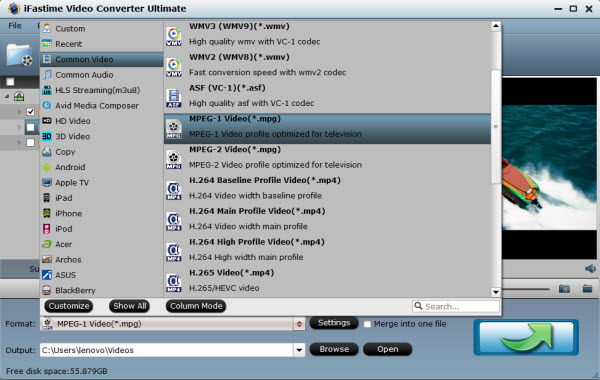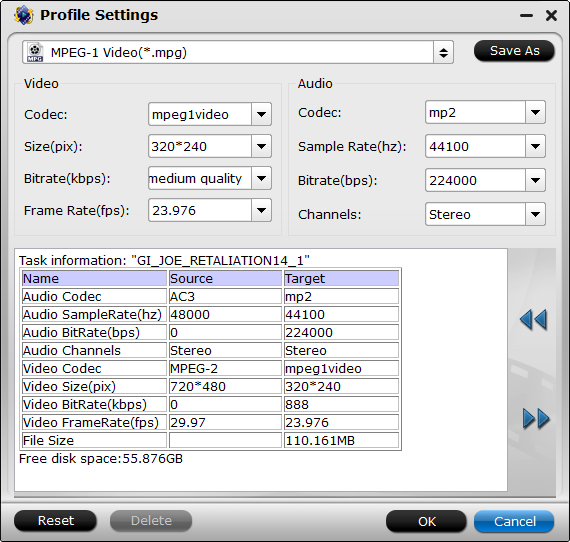Top 3 Video Players for Surface Pro 3
1. Metro Media Player
Metro Media Player removes all the clutter found in most modern media players. It is built to play your files, from your libraries. MMP supports common media formats like MP4 or WMV as well as MP3 or WAV audio file formats. (Sorry no MKV at this time). It also now supports SRT subtitle files for caption overlays. One of the most outstanding features of MMP is that it supports PlayTo, allowing you to stream media files to a DLNA-enabled TV for bigger screen enjoyment.
2. MultiMedia 8
MultiMedia 8 is a free media application that allows you to access network media, load subtitles, convert media files, play 3D video, capture from external devices and much more! You can use PlayTo feature to stream videos to DLNA supported TVs, convert and trim media to MP4 and WMV, etc.
3. PressPlay Video
PressPlay Video provides the best experience for playing your local video files (including MKV and FLV). It supports advanced touch, mouse and keyboard controls. The integrated explorer can display the folders in your libraries, removable devices, HomeGroup and media servers. And you can load subtitles to a video.
Tips: How to play Surface Pro 3 unsupported video files smoothly?
Although, these video players can support common video files well, no luck always there. The video players can not always bring smooth video playback on Surface Pro 3. Many users would have the confusion which video player plays smooth on Surface Pro 3. (read Surface Tablets best video/audio formats)
To have a real smooth playback on Surface Pro 3, we recommend you to convert MKV/AVI/FLV/MOV to Surface Pro 3 most compatible H.264 MP4 video with the best proper video size and bitrate first. Here you can get the best Ultimate Video Converter for Surface Pro 3- iFastime Video Converter Ultimate (or get the Mac version) to convert/reformat any video files .avi, .wmv, .mkv, .vob, .mts, .mov, .mpg, etc to a Surface Pro 3 favorable .mp4 video and modify the video, audio settings for Surface Pro 3 for smooth playback. Read review to learn more functions.
Hot search: Galaxy TabPro S vs Surface Pro 4, 4K movie to Surface Pro 4, DVD to Surface Pro 3, Blu-ray to Surface Pro 4
Tips:
1. Tick off the "Merge into one file" box to join multiple video files into one if necessary.
2. Tap the "Split selected task" button to split a large video into several parts as you need.
3. When converting some VOB files, you'd better click the Settings icon to reset the video size as 720*480 or similar to the originals; or the output video will look blocky.
4. To get more info of how to this smart Video Converter for Surface Pro, please refer to the online tutorial.
Free Download or Purchase iFastime Video Converter Ultimate:


Other Download:
- Cnet Download: http://download.cnet.com/iFastime-Video-Converter-Ultimate/3000-2194_4-76449859.html
- Top 4 Download: http://www.top4download.com/ifastime-video-converter-ultimate/chjkfujg.html
- Free Downloads Center:http://www.freedownloadscenter.com/Multimedia_and_Graphics/Misc__Sound_Tools/iFastime_Video_Converter_Ultimate.html
More Topics:
- How to live stream the Microsoft Surface Pro 4 event
- Apple will not mimic the Microsoft Surface Book any time soon
- How to Play DVD on iPad Pro (Sherlock TV Series)?
- Rip DVD to Samsung Galaxy TabPro S on Windows 10
- Watch Sherlock Special 2015 Full Episode on iPad Mini 4
- How to Solve Windows Media Player Not Playing AVI Problem
Source: http://i-microsoft-surface.jimdo.com/2015/09/07/video-players-for-surface-pro-3/